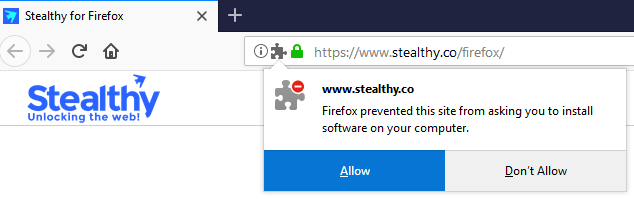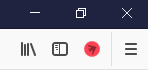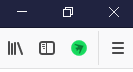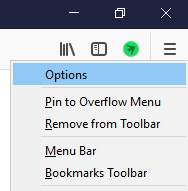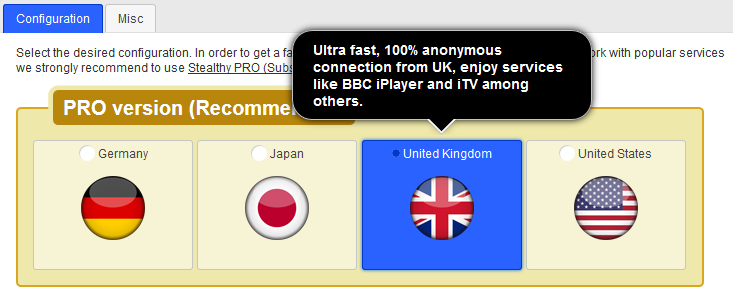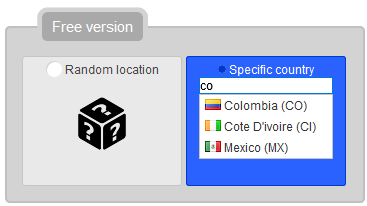Stealthy for Firefox
Installation
- Click
here to
get to the Stealthy add-on for Firefox
- Allow this site to install add-ons.
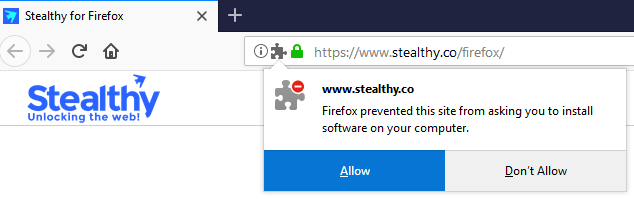
- You will see a message regarding the permissions Stealthy needs to function. For your
peace of mind,
a certificate from a reputable third-party guarantees that Stealthy
for Chrome is 100% clean
"Softpedia guarantees that Stealthy for
Chrome is
100% Clean, which means it does not contain any form of malware, including but not
limited
to: spyware,
viruses, trojans and backdoors."
- Once installed, you'll see a red icon in the right-hand corner of your browser. Press it to turn on Stealthy:
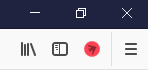
- When Stealthy is ready and enabled, the icon will turn green.
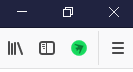
- You can turn Stealthy off by clicking on the icon when you no longer need it.
Additional configuration
- To access the configuration page, right-click on the Stealthy icon and select "Options."
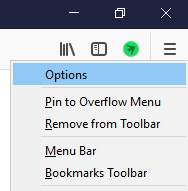
- Scroll down to get past the descriptions and see the configuration options, the first
set of options is the most important, in order to have an ultra-fast fast, reliable,
anonymous, secure connection, guaranteed to
work with popular services you need to use one of the PRO options, subscription
required, get a free trial here.
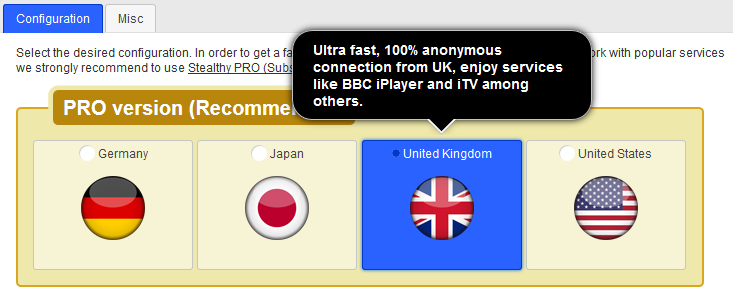
- The other two options are not as effective and fast, but totally free, choose the
appropriate one
for you, by default you have the "random" choice, used if you
want to fake your location to access services that are blocked where you are but
available
everywhere else (e.g. YouTube in Germany).
- If the service that you want is specific to some other country the last option is the
way to go, and
you must provide the country name, as you type a list of available countries will
appear, just select the desired one, if is not on the list
just try again later, this list changes each 5 minutes according to availability.
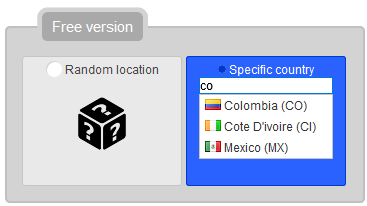
- When you make any changes make sure to press Save.